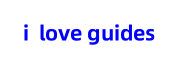Creating a new website on Kamatera is a straightforward process that allows you to harness the power of a reliable cloud hosting provider. Whether you’re a seasoned web developer or just starting your online journey, this step-by-step guide will walk you through the process of setting up your new website on Kamatera.
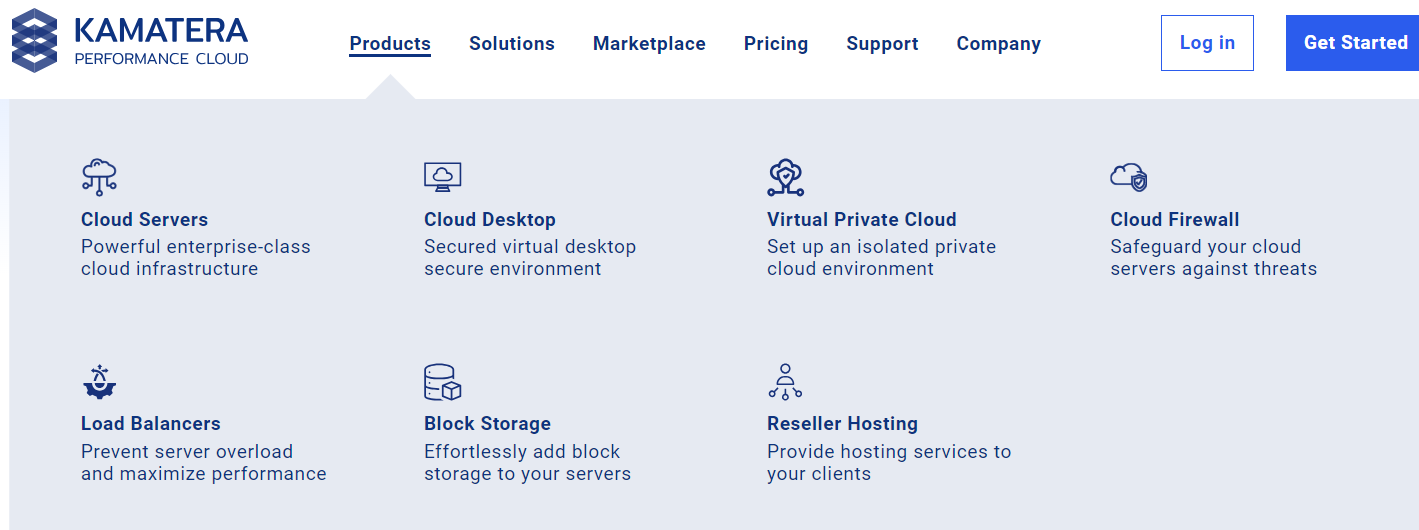
Step 1: Registering for Kamatera
The first step is to register for a Kamatera account. Visit the official Kamatera website at kamatera and click on the “Create Free Account” button. Fill in the required information, including your email address and password. Make sure to choose a strong password and keep it secure. Once registered, log in to your Kamatera account.
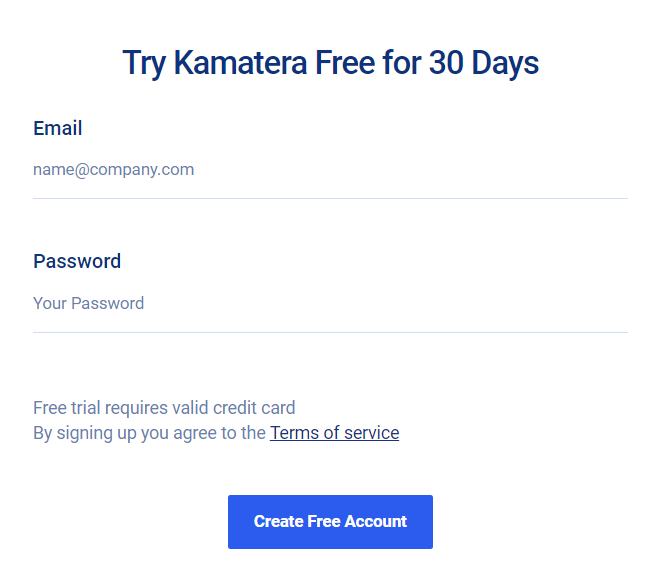
Step 2: Selecting Your Cloud Server Configuration
In the Kamatera control panel, click on “Create Cloud Server” or a similar option. Choose a server configuration that suits your needs, considering factors like CPU, memory, and storage space. Your choice should align with the scale and requirements of your website.
Step 3: Choosing an Operating System
During server setup, you’ll need to select an operating system. You can typically choose between Linux and Windows. If you’re unsure, Linux is often recommended for its stability and security.
Step 4: Configuring Your Server
At this stage, you can customize your server’s configuration, including security groups, firewall rules, and assigning a public IP address. Ensure the configuration aligns with your specific requirements and enhances server security.
Step 5: Installing a Web Server
To host your website, you need to install a web server like Apache, Nginx, or IIS on your server. Follow the installation instructions for your chosen operating system and web server. Make sure your web server is up and running.
Step 6: Configuring Domain Names
If you already have a domain name, you can point it to your Kamatera server. In the Kamatera control panel, locate your server configuration and copy the server’s public IP address. Then, log in to your domain registrar account and update the DNS records to point to the server’s IP address.
Step 7: Creating Your Website
Now, it’s time to start creating your website. You can use website-building tools like WordPress, Joomla, Drupal, or write your own code. Ensure your website’s content is of high quality, engaging, and follows SEO best practices, including keyword optimization, internal linking, image optimization, and providing valuable content.
Step 8: Backups and Security
Regularly back up your website and server data to prevent data loss in case of unexpected events. Also, ensure the security of your website by keeping the operating system and web server up to date and using secure certificates (SSL) to protect user data during transmission.
Step 9: SEO Optimization
Finally, make sure your website’s content aligns with SEO best practices, including:
- Keyword optimization: Use relevant keywords in your content naturally.
- Internal links: Include internal links to connect to other relevant pages on your website.
- Image optimization: Optimize images on your website, including adding appropriate ALT tags.
- Website speed: Ensure your website loads quickly to improve search engine rankings.
- Mobile-friendliness: Ensure your website displays correctly on mobile devices.
- High-quality content: Provide valuable content that attracts users and encourages them to stay longer on your site.
By following these steps and optimizing your content for SEO, you can successfully create a new website on Kamatera and attract more visitors to your site. Remember that consistent effort and ongoing optimization are key to maintaining a successful website.
Click here to immediately enter the Kamatera official website.